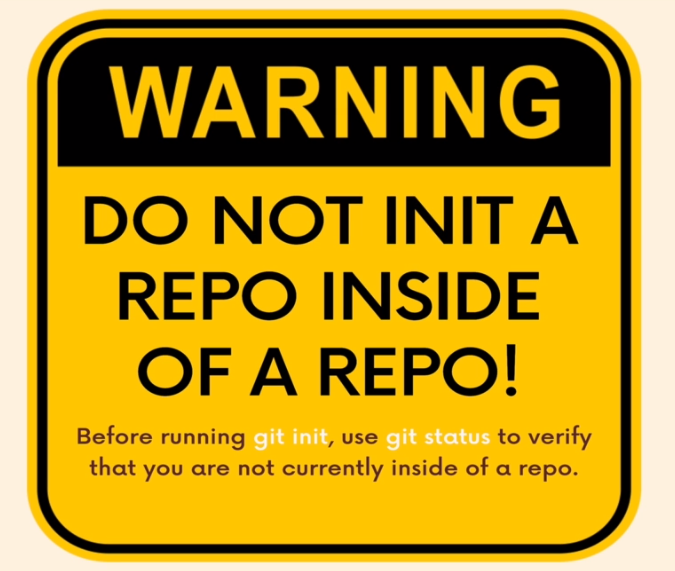Scalability in a Laravel application—or any web application, for that matter—refers to the application’s ability to handle a growing number of users and transactions while maintaining a reasonable response time and user experience. Scalability can be horizontal (adding more machines) or vertical (adding more power to a single device), and both types can be relevant to a Laravel application.
Here are some general guidelines for scaling a Laravel application:
Code-Level Optimizations
- Query Optimization: Optimize your database queries and use eager loading (with()) when necessary to reduce the number of queries.
- Caching: Cache frequently accessed data using Laravel’s caching mechanisms. You can use in-memory data storage systems like Redis for this.
- Pagination: Use pagination for large data sets to reduce the load on the server.
- Rate Limiting: Limit the number of requests a user can make within a given period to protect your application from abuse.
Infrastructure-Level Scaling
- Load Balancing: Use a load balancer like Nginx or HAProxy to distribute incoming traffic across multiple application instances.
- Database Replication: Use Master-Slave replication or Sharding for your database to distribute reads and writes and increase fault tolerance.
- Session Management: In a load-balanced environment, ensure that session data is client-based or stored in a centralized data store that all instances can access.
- Horizontal Scaling: Use containerization (like Docker) and orchestration (like Kubernetes) to dynamically adjust your application’s number of running instances based on demand.
Frontend-Level Scaling
- CDN: Use a Content Delivery Network for static assets to reduce server load.
- Minification and Compression: Minify and compress CSS, JS, and images to reduce the payload size.
- Asynchronous Loading: Use AJAX and lazy loading techniques to load only the necessary data and assets.
Monitoring and Metrics
- Logging: Use a centralized logging system like Elasticsearch-Logstash-Kibana (ELK) stack or Graylog to keep track of errors and performance metrics.
- Monitoring Tools: Use tools like New Relic, Grafana, or Prometheus to monitor system health, performance metrics, and other key performance indicators (KPIs).
DevOps Practices
- CI/CD: Implement Continuous Integration and Continuous Deployment to automate testing and deployment, making it easier to roll out changes quickly.
- Automated Scaling: Use auto-scaling features in cloud services to adjust the resources based on the load automatically.
By carefully considering each of these aspects, you can improve the scalability of your Laravel application significantly.